Lesson-9
TO KNOW OPERATING SYSTEM
Windows OS
The
screen that you see when your computer has finished starting up is called the desktop. Depending on what kind of
operating system you have, the desktop will look different, but it generally
consists of menus at the bottom,
top, and/or sides of the screen, with the rest of the screen containing a desktop background (or wallpaper).
When you're done using your computer, it's important
to shut it down properly. Depending on your operating system, the exact
procedure for shutting down will vary.
To
Shut Down Windows 7 or Vista:
Click the Start button and then select the Shutdown
button (or the power button icon in Vista). You can also click the arrow to the
right of the Shutdown button for more options.
Your
Computer's File System
A
computer uses folders to organize all of the different files and
applications that it contains. A folder looks like a file, except the icon is
shaped like a folder. To find a specific file, you will navigate to the correct
folder using a specialized application such as Windows Explorer (for PCs
- not to be confused with Internet Explorer) or Finder (for
Macs).
To
Open Windows Explorer (PC):
- Click the Windows
Explorer icon on the taskbar, or double-click any folder on your
desktop. A Windows Explorer window will open.
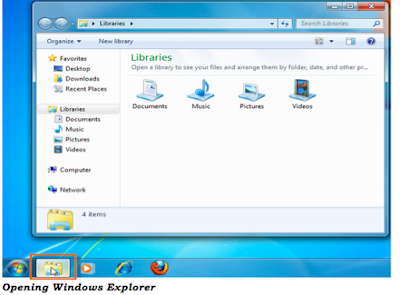
Whether you're using Windows Explorer or Finder, basic navigation is the same. If you see the file that you want, you can double-click it. Otherwise, you can use the Navigation pane on the left side of the window to select a different location.
Deleting Files
Windows
and OS X use a Trash can (or Recycle Bin) to prevent you from
accidentally deleting files. When you delete a file, it is simply moved to the
Trash can. If you change your mind, you can move the file back to its original
location. If you're sure you want to permanently delete the file, you will need
to empty the trash.
To
Delete a File on a PC:
- Click and drag the file onto the Recycle Bin icon on the Desktop. Alternatively, you can select the file and then press the Delete key.
- To empty the trash, right-click the Recycle Bin icon and select Empty Recycle Bin. All files in the Recycle Bin will be permanently deleted.
- Click the Start button and select the desired application. If you don't see it, you can click All Programs to see a complete list
From
time to time, you'll need to adjust your computer's settings. This can range
from simple tasks such as changing your desktop background, to more
advanced tasks like adjusting your security or network settings.
On PCs, the Control Panel is used to adjust settings.
To
Open the Control Panel (PC):
- Click the Start
button and select Control Panel.
- The Control Panel will appear. You can then select the desired category to adjust the settings.












No comments:
Post a Comment